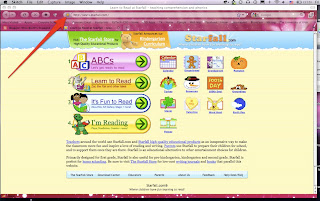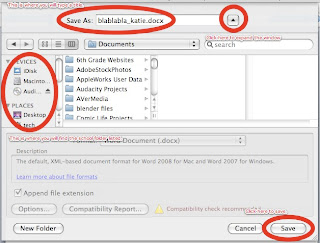What is digital citizenship?
I have noticed a shift from simply teaching online safety to teaching digital citizenship. What is the difference? I think digital citizenship is more all-encompassing. It includes online safety (what I think of as the "stranger danger" aspect of digital citizenship), but is a more well-rounded and complete view of what it means to "be online". It addresses safe searching, filters, security, and protecting personal information as well as appropriate content, cyber-bullying, copyright, ethics, social skills, collaboration, affiliation, authorship, and accountability. It is not just acceptable use, but responsible use. Yes, parents and educators need to keep children safe on the Internet, but we need to teach them etiquette and behavior expectations as well, just like we do in the "real world". The virtual world should not be that different from the real world. It's the same people conducting the same business and social interactions, just in a new way.
What is Web 3.0?
At the Networking/Web3.0 session I attended at EduBloggerCon in June, we discussed the idea of "Web 3.0". This discussion focused on the following progression: from The World Wide Web, to Web 2.0, and on to Web 3.0. The World Wide Web was an amazing connection of hypertext and linked documents. Web 2.0 shifted to being of the people, by the people -- interactive and open-source. Web 3.0 has shifted to more than just talk -- we share information and help each other manage and find meaning in the information that is out there.
What does Web 3.0 mean for students, parents, and educators?
Parents and educators have a responsibility to help students understand that there are real people with real feelings behind all the tweets, posts, and avatars. Every person is a citizen online, just like in the real world. We are all expected to follow rules, laws, and appropriate social behavior in life, so we must do the same online.
What does this mean for school work?
On school networks, no person should ever be anonymous. We should be asking our students to put their name on everything. Being anonymous is like wearing a mask. People behave differently. They feel that because nobody knows who they are, they can do things they would never do normally. They disconnect from their actions and therefore take no responsibility for them. Students should be taught to be responsible for everything they put out there -- every post, tweet, and comment they make. Teaching them to put their name on their work encourages them to take ownership and responsibility for it.
In addition, keeping things anonymous does not allow authorship. It does not allow students to take credit for the great work they are doing. Instead of encouraging anonymity, we should encourage authorship by finding people to comment and share with our students so they can experience the benefits of taking ownership of their work. How? We can use hashtags like #comments4kids on Twitter to get other educators to comment on student blog posts. We can let students know who has viewed their blogs. We can try to get student work published outside of the school -- linked to a local paper or on a public site. (For example, talk to an historian and create a site for the local museum, newspaper, historical society, or library.) We can get outside businesses and associations interested in what our students are doing. (This is mutually beneficial. The students gain an understanding of their potential influence, and businesses gain interest from the "under-30 crowd".) We should be helping students see how far-reaching their online influence can be.
How should educators handle social network sites like Facebook?
I think that although we do need to be responsible online citizens, we do not want to create fear of social networking and sharing online. We want students to be able to reap the benefits of world wide access to incredible educational resources and social networks. Facebook is the "pizza parlor" or "shopping mall" of today, as the video below says. That means Facebook is also a great way to get announcements, news, educational content, and information out to students and the community. How? Teachers can create Facebook groups or fanpages for their classes instead of friending students. While we do need to be wise and thoughtful about the use of and access to social networks, we should not completely shy away from using them as resources.
How do we bring the family along for the learning?
Parents need to be involved in the online lives of their children. They need to help their children learn appropriate online behavior, just as they help them learn appropriate real-world behavior. We as educators can help parents. How? We can start by helping them become educated about digital citizenship. We can help parents understand the Acceptable Use Policy and Information Release Forms they are asked to sign. We can make them aware of available digital citizenship and network literacy resources. For example, UEN has created NetSafeUtah - a collection of movies about Internet safety and citizenship. I watched one NetSafe movie recently that focuses on parent involvement in the online activity of their children:
Educators should help parents understand what schools are doing with technology, particularly with Internet resources, so they can support our efforts. How? Schools can hold parent openhouse nights to encourage family involvement. They can hold family tech nights at the start of each school year and then again throughout the year on specific technology tools and topics. They can hold classes at various times and in various places for short periods of time to make it easier for busy parents to attend. Some schools even allow parents who do not have computers or Internet at home to have some access to computers and Internet at the school.
Educators can hold classes for parents where they actually participate in the same types of assignments, projects, and experiences that their children are participating in so they understand what is happening and what the value is. Experiencing what their kids experience can also help parents understand how to help their children with technology issues that arise at home (ie. what to do when you have trouble uploading a file). Have parents comment on each other's posts and projects so they can understand how it feels to interact and receive that kind of feedback. Try sharing class blogs from previous years so parents to see examples of what blogs are for and what can be accomplished with them.
What about kids who do not have access to technology at home?
Many educators are finding that it is difficult to press forward with technology use in education when so many of our students do not have the same technology tools and resources at home that they have at school. In public education we cannot require students to use tools unless we provide them. Even if districts can purchase equipment for students, it doesn't help much if they don't have Internet access at home. Here are some ideas our EduBloggerCon discussion group brainstormed to help families access technology and Internet resources at home:
- Set up a rent-to-own program through the district, just like many districts have set up for purchasing band instruments.
- Use the free/reduced lunch format to achieve one-to-one access.
- Buy technology instead of textbooks.
- Purchase mobile devices that do not require a home Internet provider.
What are we afraid of?
There are a lot of questions to be answered and ideas to ponder when it comes to managing and using technology in education, particularly Internet resources. There are many things we need to be wise and thoughtful about. But, it is clear to me that we cannot be afraid of the opportunities presented by the digital world. We should be excited about them! We should be providing our students the training and access they need to succeed and make a difference as digital citizens. The world of technology is their world. We are tasked with the responsibility to prepare them for it. I think I'm about the break into song... "I believe the children are our future. Teach them well, and let them lead the way..." You said it, Whitney.